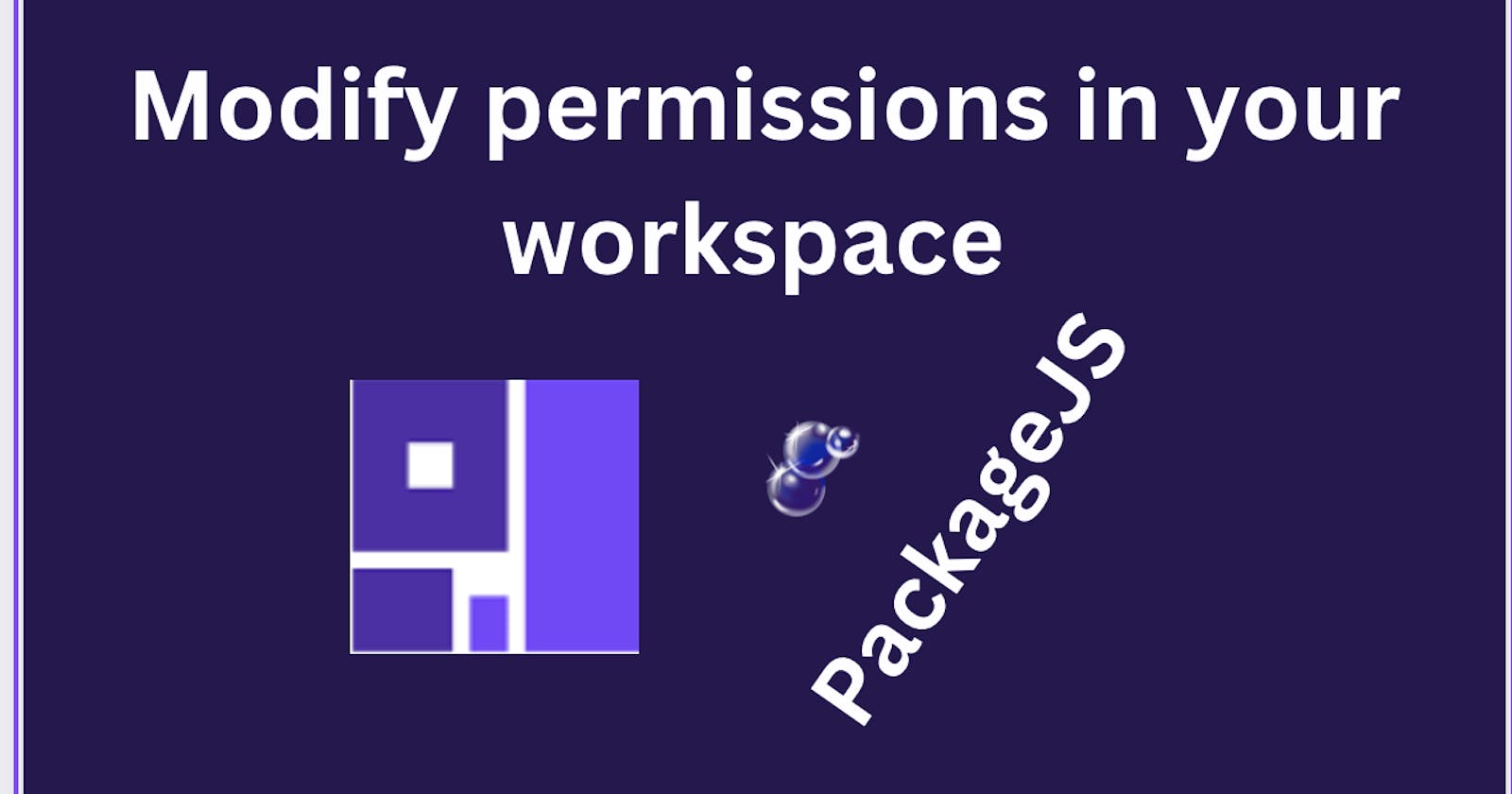I faced a significant challenge while attempting to modify user permissions, and I wouldn't want you to encounter the same hurdle.
You may want to change file ownership in your workspace to share them or swap workspaces. Here's how you do it:
With your application builder up and running, open the Finder app. At the top of your dock, where the Apple logo, file, etc., are located, click on "Go."

Navigate to "Go to folder", click and you should see this 👇

Press "Enter" on your keyboard, and the following prompt should appear.

Now, open your terminal and execute
sudo chown -R username:groupname foldername.Note: Be sure to replace "username" with your PC name,, "group name" with the desired group name, and "folder name" with the folder for which you intend to modify permissions. In my case "folder name" is "data" and "group name" is "everyone".
When you use "everyone" as the group in the ownership command (sudo chown -R name:everyone data), it essentially means giving ownership to all users on the system. It's like saying, "Hey, everyone has access to this!"
- To verify that the permissions have changed, execute the command
ls -l dataand you should observe "everyone" listed, like this:

And that's how you modify permissions in your workspace.
Until next time, ciao!!!